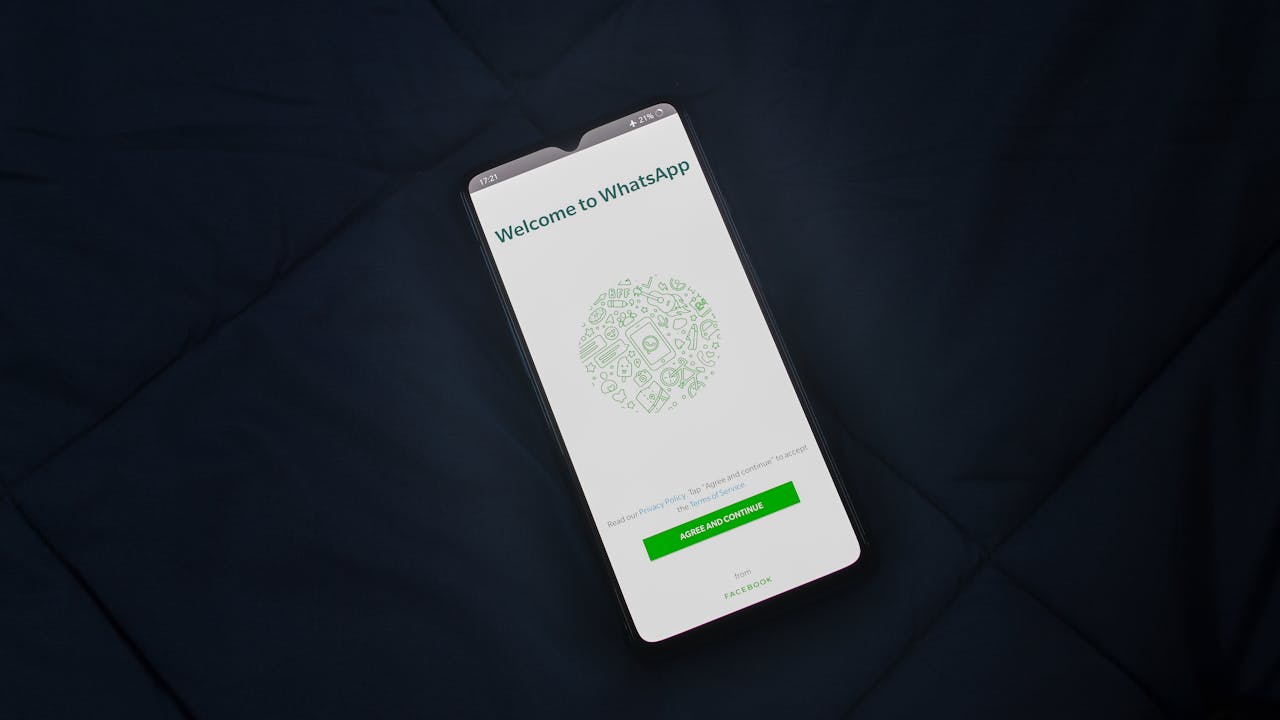#WhatsAppHelp #UnblockOnWhatsApp #TechTutorial #WhatsAppPrivacy #MessagingAppTips #ReconnectOnWhatsApp #BlockedContacts #SocialMediaTips #WhatsAppGuide #HowToUnblock
If you’ve blocked someone on WhatsApp and now want to reconnect, the good news is that unblocking them is a straightforward process. Whether it was an accidental block or you’ve had a change of heart, here’s a detailed guide to help you unblock a contact on WhatsApp.
1. Open WhatsApp
Start by launching the WhatsApp app on your smartphone. Make sure you’re logged into the account where you blocked the contact.
2. Go to Settings
- For Android: Tap on the three vertical dots in the top-right corner of the screen to open the menu. From there, select Settings.
- For iPhone: Go directly to the bottom-right corner of your screen and tap on Settings. Learn how to factory reset your iPhone if you need to do so beforehand.
3. Navigate to the Account Section
Once in the Settings menu, tap on Account. This is where you can manage privacy, security, and other account-related settings.
4. Open Privacy Settings
In the Account menu, you’ll see the Privacy option. Tap on it to view and adjust your privacy-related settings, including blocked contacts.
5. View Blocked Contacts
Scroll down until you see the Blocked Contacts option. Tap on it to view the list of all the contacts you’ve blocked on WhatsApp.
6. Select the Contact to Unblock
Here, you’ll see a list of people that you’ve previously blocked. Locate the contact you wish to unblock and tap on their name.
7. Confirm Unblock
After selecting the contact, you’ll see an option to Unblock them. A pop-up will appear asking for confirmation. Tap Unblock to finalize the action.
Once you’ve unblocked the person, they’ll be able to send you messages, see your last seen, status updates, and profile picture (depending on your privacy settings). However, keep in mind that any messages they may have sent while they were blocked won’t be delivered to you.
8. Manage Future Communication
If you don’t want to block someone but still reduce interactions, consider other options:
- Mute Chat: You can mute notifications from specific contacts to avoid frequent pings without blocking them.
- Archive Chat: Archiving a chat can help you declutter your chat list without losing the conversation.
- Adjust Privacy Settings: You can customize your Last Seen, Profile Photo, and Status visibility for specific contacts to limit what they can view.
Why Would You Want to Unblock Someone?
There are various reasons why you might decide to unblock a contact:
- Reconnecting: You’ve reconciled with the person and want to restore communication.
- Accidental Block: Sometimes, you might block someone by mistake and need to unblock them.
- Misunderstanding: After resolving a conflict, you may wish to reopen the lines of communication.
Note: Unblocking someone doesn’t restore previous messages or media that may have been deleted or missed during the block period.
Additional Tip:
If you’re unsure about unblocking someone but want to limit their interactions, you can change your privacy settings. WhatsApp allows you to hide your “Last Seen,” profile picture, and status updates from specific people without fully blocking them.
Conclusion
Unblocking someone on WhatsApp is quick and easy, and it’s a great way to restore communication if you’ve changed your mind. Just follow these steps, and you’ll be back in touch in no time!